Balance Transfers - An Overview
In Utility Management, Balance Transfer functionality helps municipalities reduce their collection risk by making it easier to identify inactive accounts with non-zero (charge or credit) balances that are beyond their final due dates. For customers with inactive accounts and remaining balances who have moved from one to another location within your service area, tools are provided to make it easier to transfer balances from the old/inactive accounts to the appropriate new accounts.
A typical approach to balance transfers would be the following:
First, one would run the Inactive Accounts with Balance Report to generate a listing of inactive accounts with non-zero balances beyond their final due date. For more information, see Inactive Accounts with Balance Report.
Secondly, transfer the account via the Transfer Account Balance window. This window allows you to transfer an account balance from one account to another account with just a few clicks of the mouse. All of the necessary transactions are executed automatically behind-the-scenes (see Adjustment Process below). The Transfer Account Balance window is accessed via the new Transfer Balance button on the Transactions screen in Customer Service. For more information, see How to Transfer a Balance from One Account to Another.
Adjustment Process
In Utility Management, a balance transfer is the moving of a balance off one account and onto another account.
Executing a balance transfer creates a bundle of adjustments to remove the balance from the old account and add it to the new account. A balance consists of one or more unpaid charges. For each unpaid charge on the Transfer From Account, a pair of transfer transactions is created, one for the From account and one for the To account. It is done this way in part to ensure that the appropriate aging is transferred to the new account.
Although a transfer is accomplished via multiple adjustments, it is still itself a single compound transaction. Transfers are therefore presented and processed as one transaction throughout the adjustment process.
Note: Whether a balance transfer affects the general ledger depends on the specific transfer. Some transfers will create general ledger activity and some won’t. If any accounts receivable line items from the old account (i.e., the Transfer From account) differ from the new (Transfer To) account, then there will be general ledger activity. General ledger activity is created when the transfer is posted.
As indicated above, a transfer represents multiple related adjustments and is system-generated with the objective of transferring the entire balance. That being the case, balance transfer adjustments cannot be modified.
Balance transfers can, however, be deleted via the adjustment process. Deletion is permitted only when the entire bundle of adjustments can be deleted cleanly. If any payment was made against either the From Account or To Account since the balance transfer was executed, the balance transfer cannot be deleted. In this case, you would have to post the transfer and make manual adjustments to move it back.
The Adjustment List
In the Adjustment List, hovering over a balance transfer displays the transaction details of both sides of the transfer:
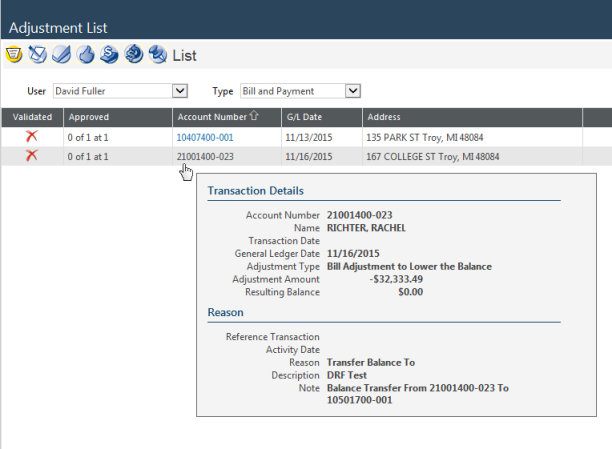
- Account Number - The reference number associated with the account from which the balance is being transferred.
- Name - The name of the primary customer on the From Account.
- Transaction Date - This will be blank.
- General Ledger Date - The date that will be assigned to all journal transactions created by the balance transfer posting process. Defaults to the current date.
- Adjustment Type - The adjustment type code.
- Adjustment Amount - The net amount of the transfer, i.e., the total amount moved off the Transfer From Account.
- Resulting Balance - The account balance before the balance transfer transaction minus the transaction amount.
- Reference Transaction - This will be blank.
- Activity Date - This will be blank.
- Reason - The reason code entered via the Transfer Account Balance screen.
- Description - The description entered via the Transfer Account Balance screen.
- Note - This field will indicate the account numbers involved in the balance transfer, i.e., the accounts from which and to which the balance was transferred.
See Also:
Inactive Accounts with Balance Report
How to Transfer a Balance from One Account to Another